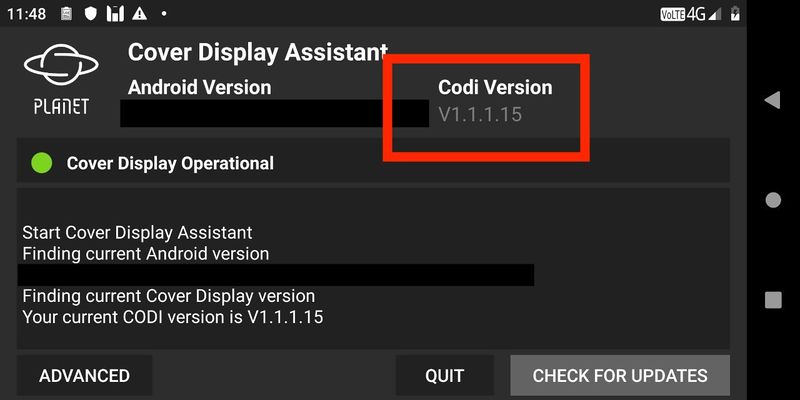Difference between revisions of "Manual Install Codi v15"
(Created page with "Starting with Android firmware version v25, Codi v15 can be installed automatically using the Cover Display application. This section is now outdated - it explains how to man...") |
(No difference)
|
Latest revision as of 11:23, 22 March 2021
Starting with Android firmware version v25, Codi v15 can be installed automatically using the Cover Display application.
This section is now outdated - it explains how to manually install Codi v15 using Android firmware v23.
To take full advantage of the latest features (such as CoDi trackpad control) you will need to manually install CoDi v15. Flashing this firmware is a relatively quick process, because it does not contain the (big) resource file. However, you should make sure you have the latest v14 CoDi firmware and resources before starting this update.
Once your CoDi is running v14, you can proceed to manually flash version v15. You will need to download the firmware from this location: http://support.planetcom.co.uk/download/Cosmo_firmware-stem_ospi2_mouse15.bin (save it to the internal memory into the root directory) and install it manually using the Cover Display Assistant app on Android.
The flashing process does not need the second resource file but it assumes that the v14 firmware is installed.
Select "Advanced" and then "Flash Image Manually" and then select the Cosmo_firmware-stem_ospi2_mouse15.bin. To update the CoDi firmware click on the "FLASH NOW" button. After flashing, please ignore any over-the-air Cover Display assistant notifications to update firmware as this is a custom build.