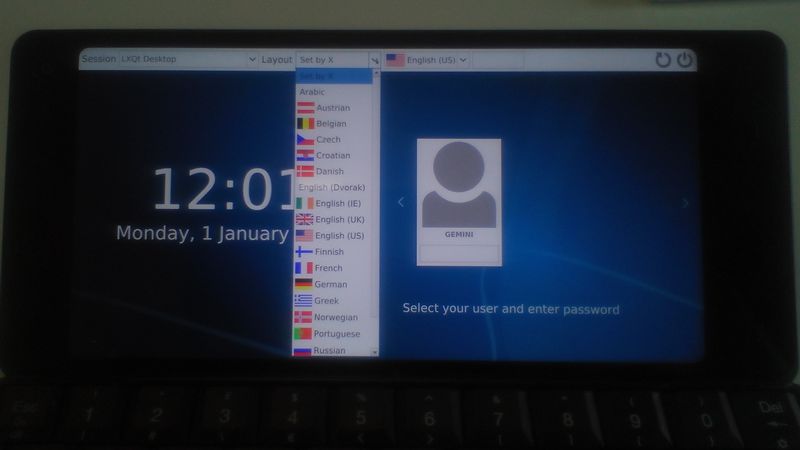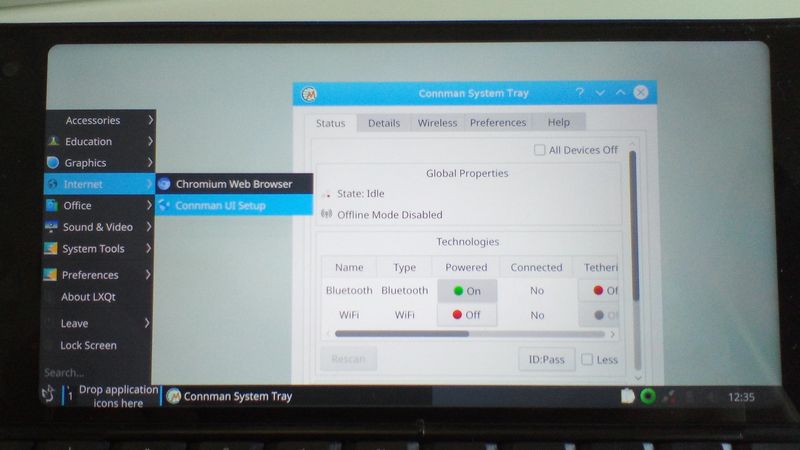|
|
| (3 intermediate revisions by the same user not shown) |
| Line 29: |
Line 29: |
| | | | |
| | ==<span id="Linux_boot_notes" class="mw-headline">Linux boot notes</span>== | | ==<span id="Linux_boot_notes" class="mw-headline">Linux boot notes</span>== |
| − | <div style="margin: 0.4em 0px 0.5em; color: #252525;" source="" sans="" pro="" sans-serif="" font-size:="" 15="" 008px="" font-style:="" normal="" font-variant-ligatures:="" font-variant-caps:="" font-weight:="" 400="" letter-spacing:="" orphans:="" 2="" text-align:="" start="" text-indent:="" 0px="" text-transform:="" none="" white-space:="" widows:="" word-spacing:="" -webkit-text-stroke-width:="" background-color:="" ffffff="" text-decoration-style:="" initial="" text-decoration-color:="">The multi boot mechanism works as follow.</div>
| + | The multi-boot mechanism works as follows. |
| − | <div style="margin: 0.4em 0px 0.5em; color: #252525;" source="" sans="" pro="" sans-serif="" font-size:="" 15="" 008px="" font-style:="" normal="" font-variant-ligatures:="" font-variant-caps:="" font-weight:="" 400="" letter-spacing:="" orphans:="" 2="" text-align:="" start="" text-indent:="" 0px="" text-transform:="" none="" white-space:="" widows:="" word-spacing:="" -webkit-text-stroke-width:="" background-color:="" ffffff="" text-decoration-style:="" initial="" text-decoration-color:="">Starting from a switched OFF Gemini, press the Esc (On) key to start the unit until the Gemini vibrates. Once you feel the vibration you can choose the boot mode by pressing the following key combination:</div>
| |
| − | * Boot 1: This is the default booting option when no buttons are pressed.
| |
| − | * Recovery Mode: Esc (On) is pressed. This will always boot into overy mode.
| |
| − | * Boot 2: Side (silver) button is pressed.
| |
| − | * Boot 3: Esc(On) key is pressed and Side button is also pressed
| |
| | | | |
| − | <div style="margin: 0.4em 0px 0.5em; color: #252525;" source="" sans="" pro="" sans-serif="" font-size:="" 15="" 008px="" font-style:="" normal="" font-variant-ligatures:="" font-variant-caps:="" font-weight:="" 400="" letter-spacing:="" orphans:="" 2="" text-align:="" start="" text-indent:="" 0px="" text-transform:="" none="" white-space:="" widows:="" word-spacing:="" -webkit-text-stroke-width:="" background-color:="" ffffff="" text-decoration-style:="" initial="" text-decoration-color:="">After the screen turns ON you can release the keys.</div>
| + | Starting from a switched OFF Gemini, press the Esc (On) key to start the unit until the Gemini vibrates. Once you feel the vibration you can choose the boot mode by pressing the following key combination: |
| − | ==<span class="mw-headline"><br /><br /></span><span id="Linux_boot_notes" class="mw-headline"></span><span id="Linux_boot_notes" class="mw-headline">Updating Android on a Android/Linux Gemini<br /></span>==
| |
| − | While your Android-only Gemini can be updated with the over the air update, for an Android/Linux system you will have to update your device manually via FlashTool. It is important to note that in order to flash your customised Gemini you will need to have your associated Scatter file that you generated using the partition tool when flashing your unit.
| |
| | | | |
| − | Provided you have a copy of your scatter file, to update your Android you need to:
| + | * Boot 1: This is the default booting option when no keys or buttons are pressed. |
| | + | * Recovery Mode: Esc (On) is pressed. This will always boot into recovery mode. |
| | + | * Boot 2: silver right-end side button is pressed. |
| | + | * Boot 3: Both Esc(On) key and silver right-end side button are pressed at the same time |
| | | | |
| − | # Install FlashTool - refer to the Android<span style="color: #ff0000;">FlashingGuide </span>if needed
| + | Keep the keys/buttons pressed until the screen turns ON. |
| − | # Download a recent Gemini Android firmware from this page <span style="color: #ff0000;">Gemini Firmware</span>.
| |
| − | # Unzip the Gemini firmware and copy your customised scatter file inside the firmware folder
| |
| − | # Now, run the FlashTool application, load your customised scatter file, select the '''Download Only '''option in the drop down and make sure you select only the system partition as in the following screenshot:<br /><br />[[File:Screen_Shot_2018-06-21_at_16.59.29.png|800x601px|center|border]]
| |
| − | # <span style="color: #252525; font-family: 'Source Sans Pro', sans-serif; font-size: 15.008px; font-style: normal; font-variant-ligatures: normal; font-variant-caps: normal; font-weight: 400; letter-spacing: normal; orphans: 2; text-align: start; text-indent: 0px; text-transform: none; white-space: normal; widows: 2; word-spacing: 0px; -webkit-text-stroke-width: 0px; background-color: #ffffff; text-decoration-style: initial; text-decoration-color: initial; display: inline !important; float: none;">To start the flashing process, just click the big </span><strong style="color: #252525; font-family: 'Source Sans Pro', sans-serif; font-size: 15.008px; font-style: normal; font-variant-ligatures: normal; font-variant-caps: normal; letter-spacing: normal; orphans: 2; text-align: start; text-indent: 0px; text-transform: none; white-space: normal; widows: 2; word-spacing: 0px; -webkit-text-stroke-width: 0px; background-color: #ffffff; text-decoration-style: initial; text-decoration-color: initial;">Download</strong><span style="color: #252525; font-family: 'Source Sans Pro', sans-serif; font-size: 15.008px; font-style: normal; font-variant-ligatures: normal; font-variant-caps: normal; font-weight: 400; letter-spacing: normal; orphans: 2; text-align: start; text-indent: 0px; text-transform: none; white-space: normal; widows: 2; word-spacing: 0px; -webkit-text-stroke-width: 0px; background-color: #ffffff; text-decoration-style: initial; text-decoration-color: initial; display: inline !important; float: none;"> button, connect your Gemini to your PC and restart the Gemini. Once booting, the flash tool will detect the unit and will start flashing the device with the selected firmware.</span>
| |
| | | | |
| − | | + | ==<span class="mw-headline"><br /><br /></span><span id="Linux_boot_notes" class="mw-headline"></span><span id="Linux_boot_notes" class="mw-headline">Updating Android on a Android/Linux Gemini<br /></span>== |
| − | To update your Android
| + | Check out our updated [[Android Manual Update|Android Manual Update page]]. |