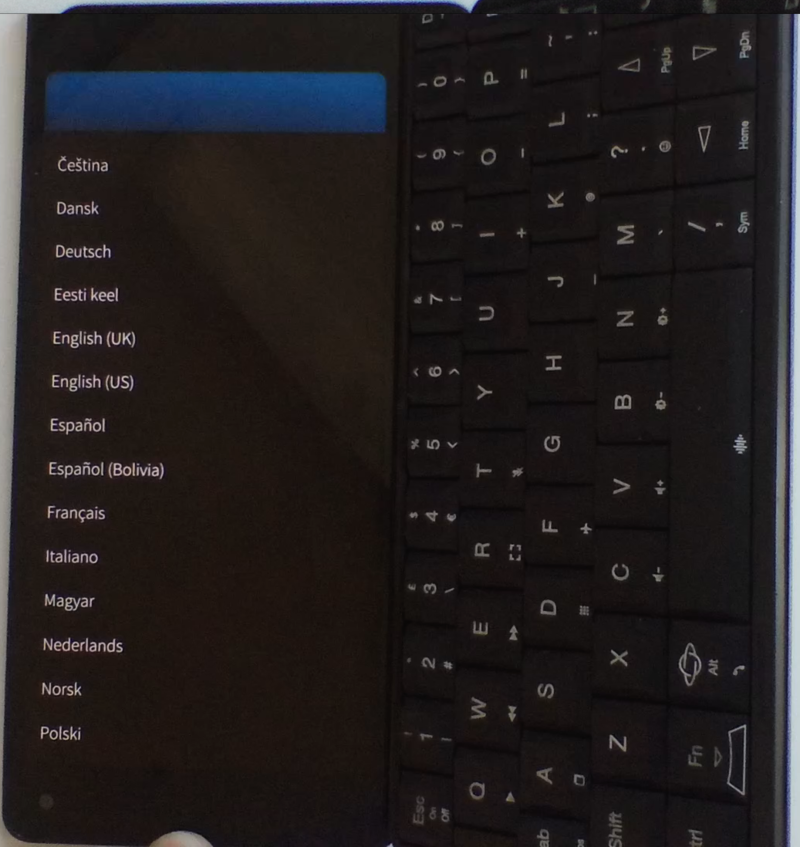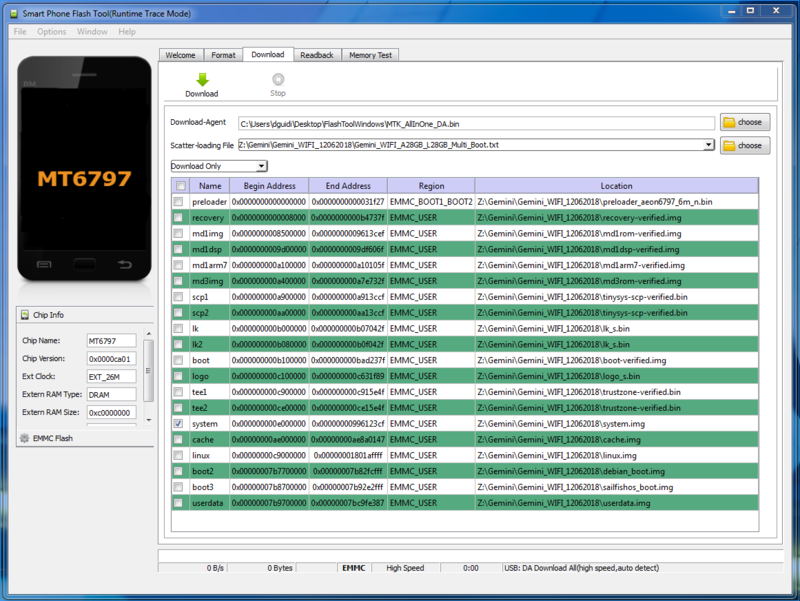Difference between revisions of "Sailfish OS Notes"
From Planet Computers
m (Dguidi moved page SailfishNotes to Sailfish OS Notes without leaving a redirect) |
|||
| Line 12: | Line 12: | ||
| − | <span class="mw-headline">[[File:sail.jpg|800x506px | + | <span class="mw-headline">[[File:sail.jpg|center|800x506px|border]]<br />In case your system start directly with the PIN screen as in the picture above, please restart your machine as otherwise the setup configuration is known to not complete properly. We are investigating this issue as well.<br /><br /></span><span id="Linux_boot_notes" class="mw-headline"></span><span id="Linux_boot_notes" class="mw-headline"></span> |
| Line 18: | Line 18: | ||
==Known Bugs== | ==Known Bugs== | ||
* <span class="mw-headline">Sailfish OS is not yet available in the default Boot 1 position. This is due to a bug we found when the device is in charging mode. We are working on this!</span> | * <span class="mw-headline">Sailfish OS is not yet available in the default Boot 1 position. This is due to a bug we found when the device is in charging mode. We are working on this!</span> | ||
| + | |||
| Line 31: | Line 32: | ||
<div style="margin: 0.4em 0px 0.5em; color: #252525;" source="" sans="" pro="" sans-serif="" font-size:="" 15="" 008px="" font-style:="" normal="" font-variant-ligatures:="" font-variant-caps:="" font-weight:="" 400="" letter-spacing:="" orphans:="" 2="" text-align:="" start="" text-indent:="" 0px="" text-transform:="" none="" white-space:="" widows:="" word-spacing:="" -webkit-text-stroke-width:="" background-color:="" ffffff="" text-decoration-style:="" initial="" text-decoration-color:="">After the screen turns ON you can release the keys.</div> | <div style="margin: 0.4em 0px 0.5em; color: #252525;" source="" sans="" pro="" sans-serif="" font-size:="" 15="" 008px="" font-style:="" normal="" font-variant-ligatures:="" font-variant-caps:="" font-weight:="" 400="" letter-spacing:="" orphans:="" 2="" text-align:="" start="" text-indent:="" 0px="" text-transform:="" none="" white-space:="" widows:="" word-spacing:="" -webkit-text-stroke-width:="" background-color:="" ffffff="" text-decoration-style:="" initial="" text-decoration-color:="">After the screen turns ON you can release the keys.</div> | ||
| + | ==<span class="mw-headline"><br /><br /></span><span id="Linux_boot_notes" class="mw-headline"></span><span id="Linux_boot_notes" class="mw-headline">Updating Android on a Android/Linux Gemini<br /></span>== | ||
| + | While your Android-only Gemini can be updated with the over the air update, for an Android/Linux system you will have to update your device manually via FlashTool. It is important to note that in order to flash your customised Gemini you will need to have your associated Scatter file that you generated using the partition tool when flashing your unit. | ||
| + | |||
| + | Provided you have a copy of your scatter file, to update your Android you need to: | ||
| + | |||
| + | # Install FlashTool - refer to the [[Android Flashing Guide]] if needed | ||
| + | # Download a recent Gemini Android firmware from the [[Gemini Firmware|Gemini Firmware page]] | ||
| + | # Unzip the Gemini firmware and copy your customised scatter file inside the firmware folder | ||
| + | # Now, run the FlashTool application, load your customised scatter file, select the '''Download Only '''option in the drop down and make sure you select only the system partition as in the following screenshot:<br /><br />[[File:Screen_Shot_2018-06-21_at_16.59.29.png|center|800x601px|border]] | ||
| + | # <span style="color: #252525; font-family: 'Source Sans Pro', sans-serif; font-size: 15.008px; font-style: normal; font-variant-ligatures: normal; font-variant-caps: normal; font-weight: 400; letter-spacing: normal; orphans: 2; text-align: start; text-indent: 0px; text-transform: none; white-space: normal; widows: 2; word-spacing: 0px; -webkit-text-stroke-width: 0px; background-color: #ffffff; text-decoration-style: initial; text-decoration-color: initial; display: inline !important; float: none;">To start the flashing process, just click the big </span><strong style="color: #252525; font-family: 'Source Sans Pro', sans-serif; font-size: 15.008px; font-style: normal; font-variant-ligatures: normal; font-variant-caps: normal; letter-spacing: normal; orphans: 2; text-align: start; text-indent: 0px; text-transform: none; white-space: normal; widows: 2; word-spacing: 0px; -webkit-text-stroke-width: 0px; background-color: #ffffff; text-decoration-style: initial; text-decoration-color: initial;">Download</strong><span style="color: #252525; font-family: 'Source Sans Pro', sans-serif; font-size: 15.008px; font-style: normal; font-variant-ligatures: normal; font-variant-caps: normal; font-weight: 400; letter-spacing: normal; orphans: 2; text-align: start; text-indent: 0px; text-transform: none; white-space: normal; widows: 2; word-spacing: 0px; -webkit-text-stroke-width: 0px; background-color: #ffffff; text-decoration-style: initial; text-decoration-color: initial; display: inline !important; float: none;"> button, connect your Gemini to your PC and restart the Gemini. Once booting, the flash tool will detect the unit and will start flashing the device with the selected firmware.</span> | ||
Revision as of 12:37, 22 June 2018
This page provides information about running Sailfish on your Gemini.
Contents
Setting up Sailfish OS
When setting up Sailfish OS for the very first time, the first few screens will be in portrait mode, as in the screenshot below:
After the first few portrait screens, you will be able to experience Sailfish OS in landscape mode:
In case your system start directly with the PIN screen as in the picture above, please restart your machine as otherwise the setup configuration is known to not complete properly. We are investigating this issue as well.
Known Bugs
- Sailfish OS is not yet available in the default Boot 1 position. This is due to a bug we found when the device is in charging mode. We are working on this!
Linux boot notes
The multi boot mechanism works as follow.
Starting from a switched OFF Gemini, press the Esc (On) key to start the unit until the Gemini vibrates. Once you feel the vibration you can choose the boot mode by pressing the following key combination:
- Boot 1: This is the default booting option when no buttons are pressed.
- Recovery Mode: Esc (On) is pressed. This will always boot into overy mode.
- Boot 2: Side (silver) button is pressed.
- Boot 3: Esc(On) key is pressed and Side button is also pressed
After the screen turns ON you can release the keys.
Updating Android on a Android/Linux Gemini
While your Android-only Gemini can be updated with the over the air update, for an Android/Linux system you will have to update your device manually via FlashTool. It is important to note that in order to flash your customised Gemini you will need to have your associated Scatter file that you generated using the partition tool when flashing your unit.
Provided you have a copy of your scatter file, to update your Android you need to:
- Install FlashTool - refer to the Android Flashing Guide if needed
- Download a recent Gemini Android firmware from the Gemini Firmware page
- Unzip the Gemini firmware and copy your customised scatter file inside the firmware folder
- Now, run the FlashTool application, load your customised scatter file, select the Download Only option in the drop down and make sure you select only the system partition as in the following screenshot:
- To start the flashing process, just click the big Download button, connect your Gemini to your PC and restart the Gemini. Once booting, the flash tool will detect the unit and will start flashing the device with the selected firmware.