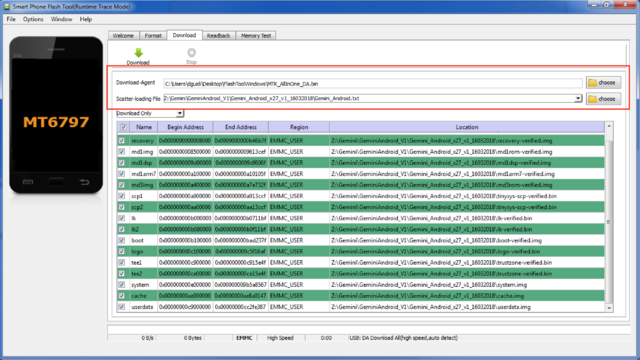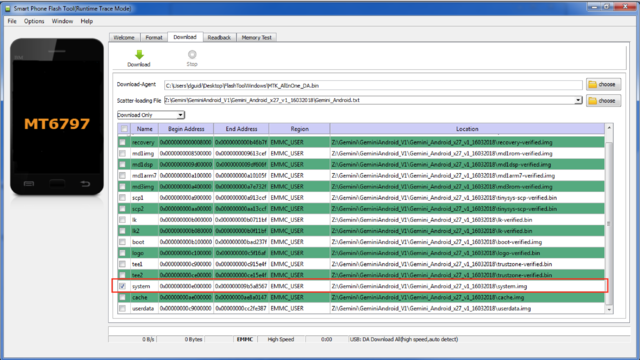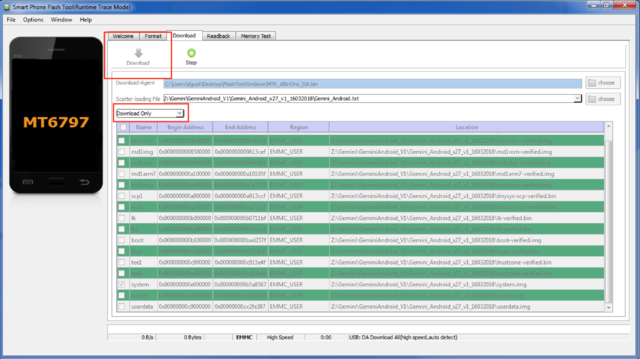Restoring Gemini 4G x27 firmware
Contents
Gemini 4G x27 firmware restoration
If your Gemini firmware is being damaged or corrupted your Gemini might be stuck in a boot loop animation screen. To restore your unit you will need to update your Android software in your device by using the Flash Tool. You will need a PC with either Windows or Linux to do this, we suggest to use Windows as it has the best compatibility with the flash tool. Please follow the steps below to update your Gemini and restore firmware to full functionality.
Step 1 - Install FlashTool software and drivers
The first step is to install the flash tool drivers. These drivers are needed for your Windows PC to communicate with your Gemini. You can find the drivers here: Windows Flash Tool Drivers
Now that the drivers have been installed, please download the Windows flash tool from this link Windows Flash Tool. Please unzip the archive and extract the FlashToolWindows folder.
If you use Linux you don't need any drivers and you can proceed directly to download the Linux flash tool on this link Linux flash tool. You will need a 64 bit Linux machine and you might need root access to run it. Unzip the archive and extract the FlashToolLinux folder.
You have now completed step 1.
Step 2 – Download Gemini Firmware
Download the Gemini 4G x27 firmware from this linkGemini 4G x27 firmware
Unzip the downloaded archive and extract the Gemini_Android_x27_v1_16032018 folder.
You have now completed step 2.
Step 3 – Flashing the Android Firmware
- Downlad-Agent should be set to the file MTK_AllInOne_DA.bin, which is located in the FlashToolWindows or FlashToolLinux folder.
- Scatter-loading file should be set to the specific scatter file (Gemini_Android.txt) of the firmware that you want to flash, which is located in the firmware folder.