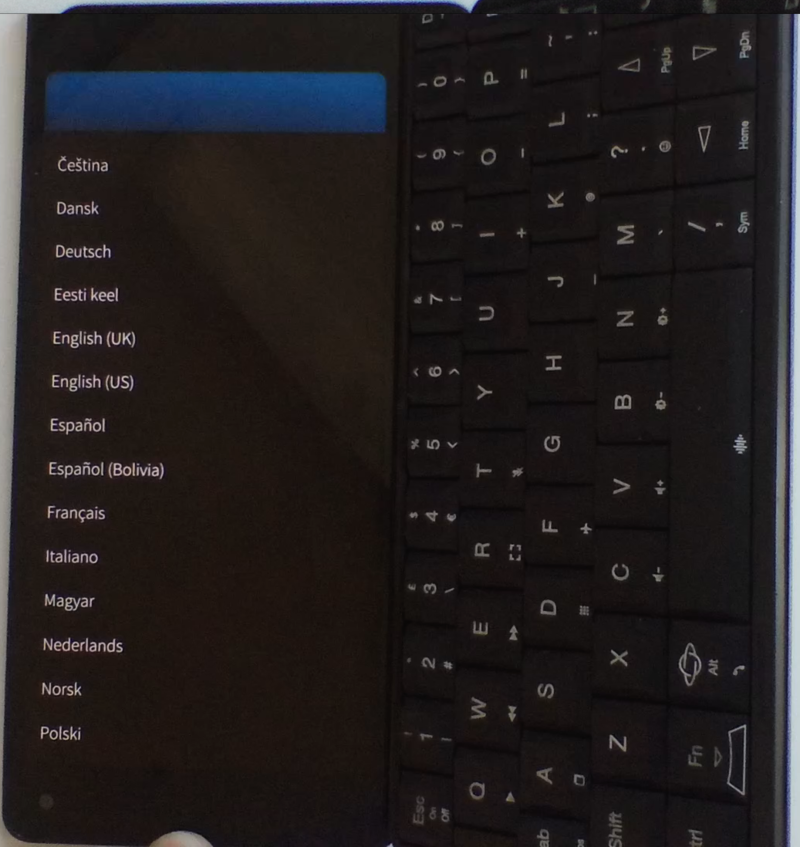Sailfish OS Notes
This page provides information about running Sailfish on your Gemini.
Setting up Sailfish OS
When setting up Sailfish OS for the very first time, the first few screens will be in portrait mode, as in the screenshot below:
After the first few portrait screens, you will be able to experience Sailfish OS in landscape mode:
In case your system start directly with the PIN screen as in the picture above, please restart your machine as otherwise the setup configuration is known to not complete properly. We are investigating this issue as well.
Known Bugs
- Sailfish OS is not yet available in the default Boot 1 position. This is due to a bug we found when the device is in charging mode. We are working on this!
Linux boot notes
The multi boot mechanism works as follow.
Starting from a switched OFF Gemini, press the Esc (On) key to start the unit until the Gemini vibrates. Once you feel the vibration you can choose the boot mode by pressing the following key combination:
- Boot 1: This is the default booting option when no buttons are pressed.
- Recovery Mode: Esc (On) is pressed. This will always boot into overy mode.
- Boot 2: Side (silver) button is pressed.
- Boot 3: Esc(On) key is pressed and Side button is also pressed
After the screen turns ON you can release the keys.