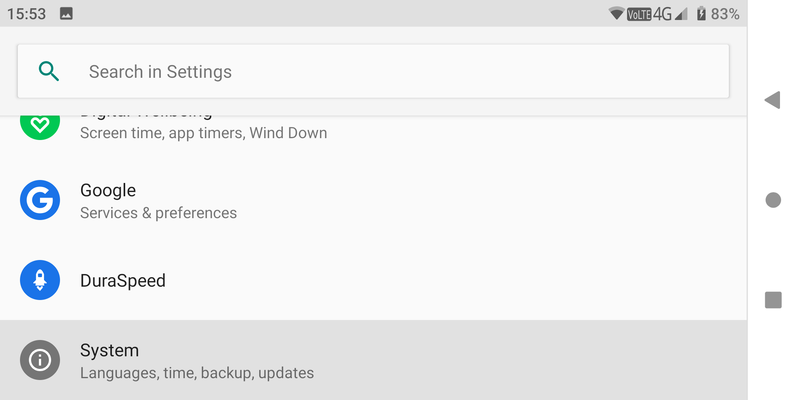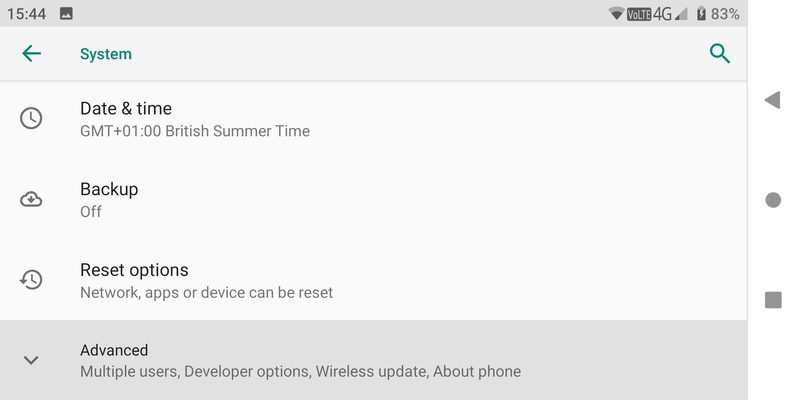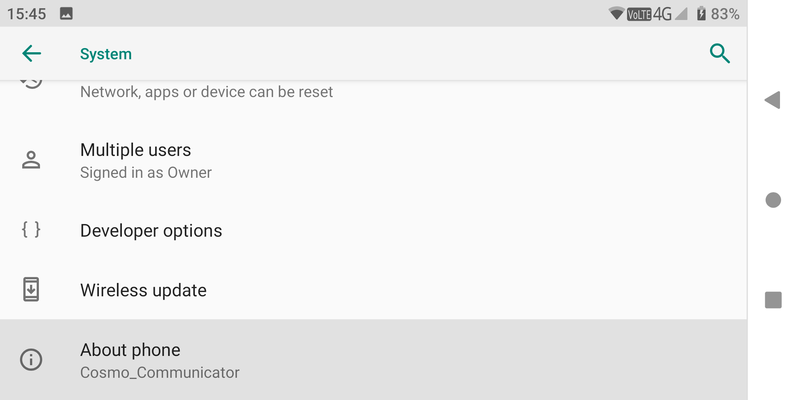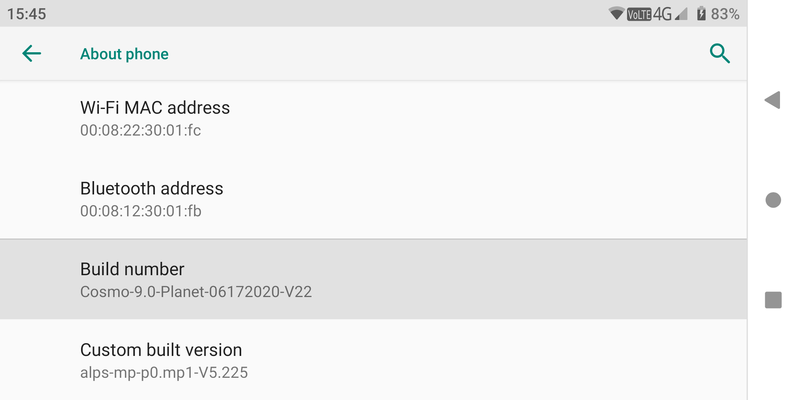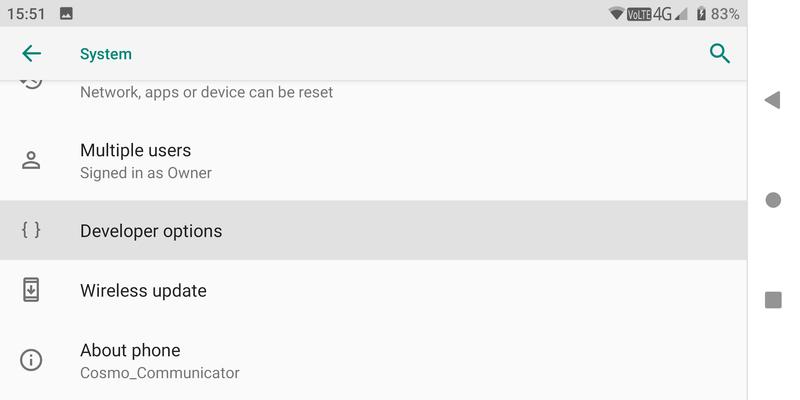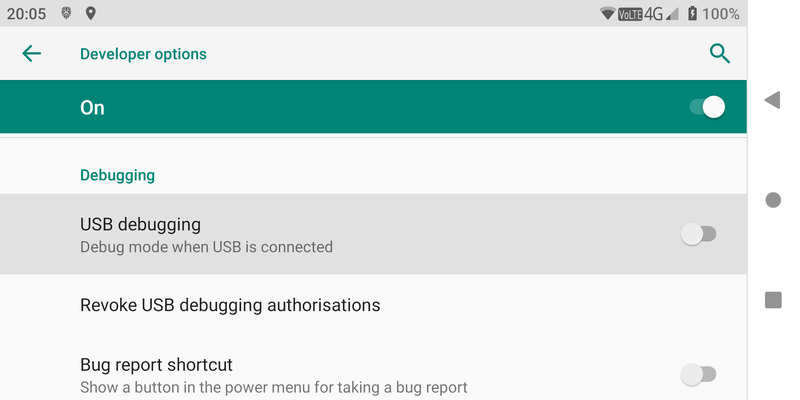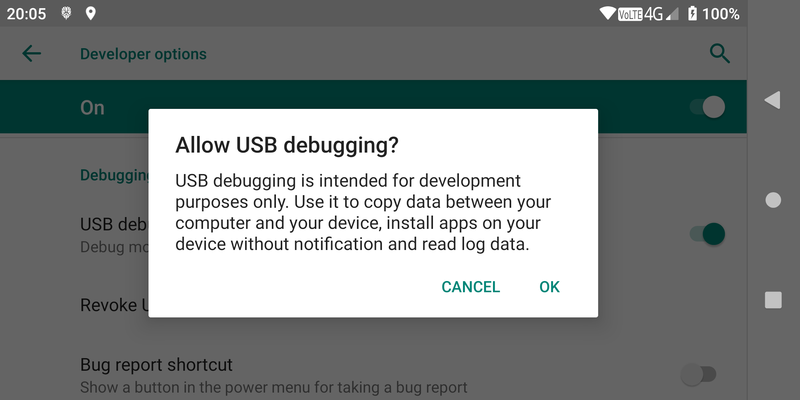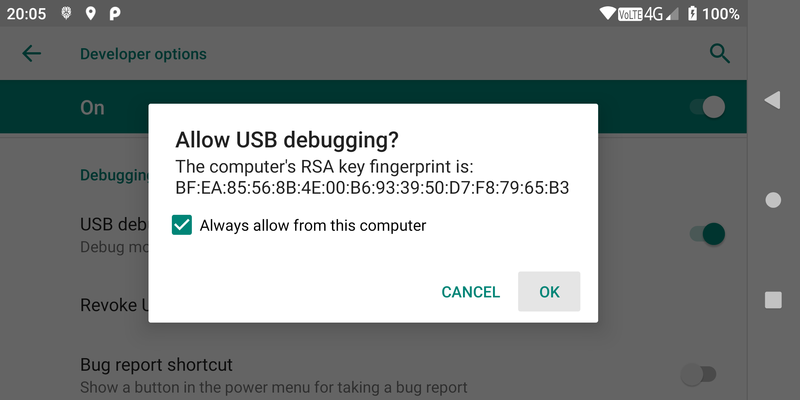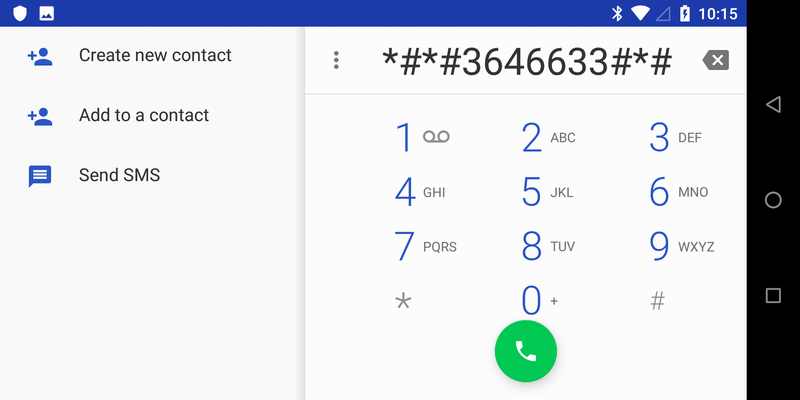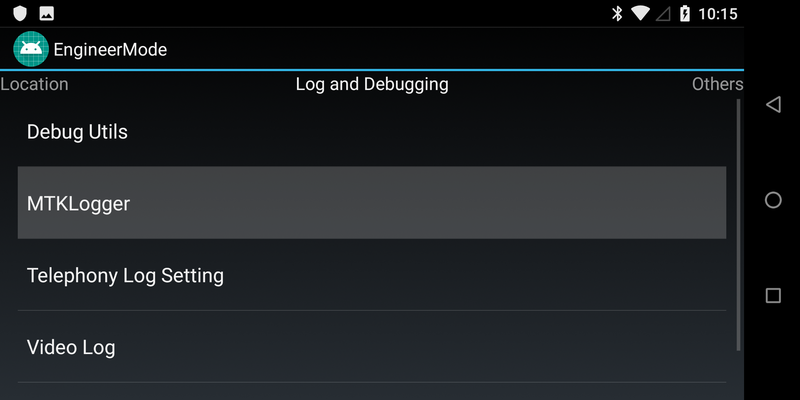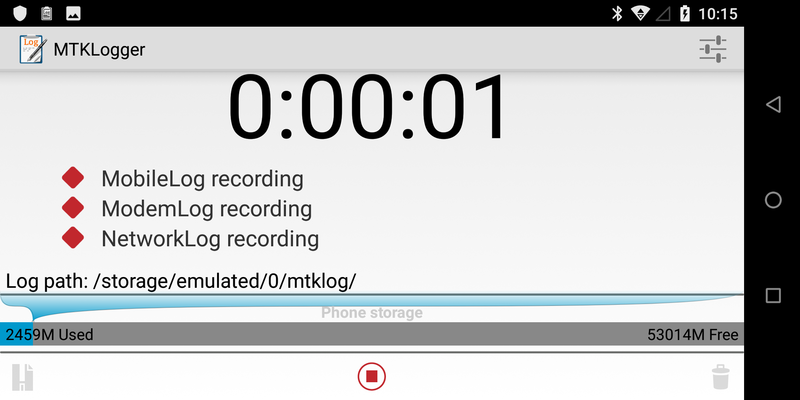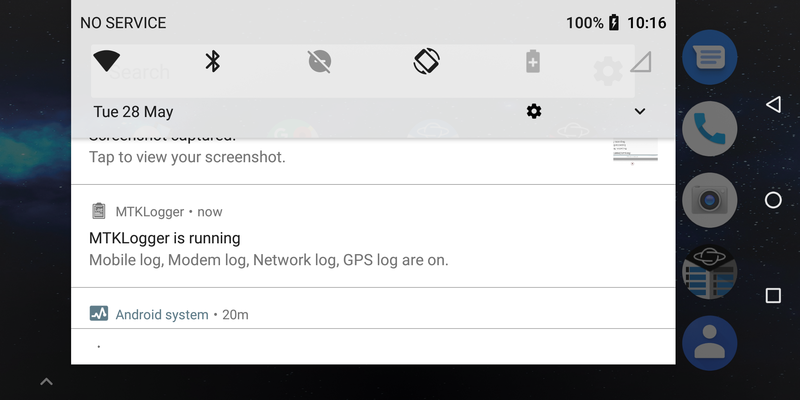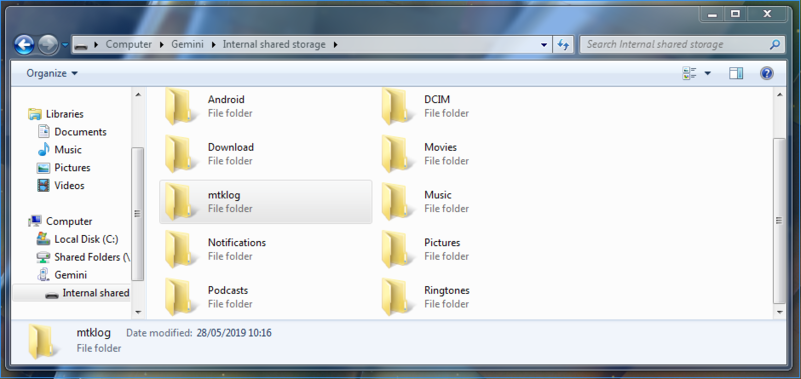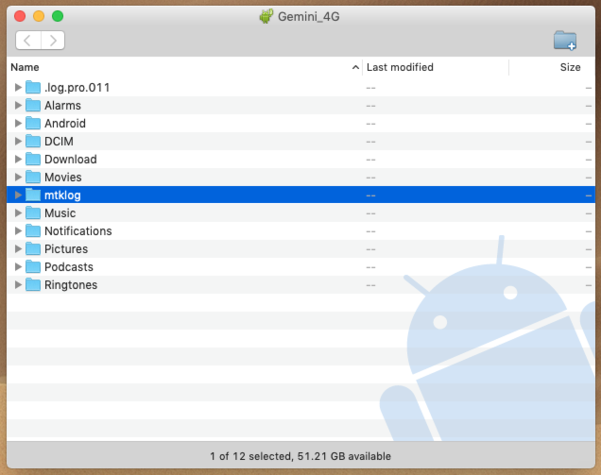CosmoMtkBugReport
The following is a step-by-step guide thta can be used to send detailed bug report to Planet Computers.
Thank you for your cooperation!
Enable USB debugging
To be able to send detailed bug reports you will need to enable USB debugging first.
- Press Fn+Del to go to Settings and scroll down to the bottom of the list and select System
- Scroll down to the bottom of the list and select Advanced
- Scroll down to the bottom of the list and select About phone
- Scroll down to the bottom of the list and tap on Build number multiple times until you see the "You are now a developer" screen
- Now, go back and select Developer options
- Finally, scroll down and activate the USB debugging option
Enable MTK Logger
- Start the dialler application and type the following code: *#*#3646633#*#*
- Go to the Log and Debugging tab and tap on MTKLogger
- Now press the start button to start saving logs.
Saving logs
After the last action, logs are now being saved on the device. It's a good idea to restart the unit at this point, so that any log related to device initialisation is also recorded. After reboot, please repeat the action that causes the trouble. When the issue has been reproduced, simply scoll down form the top to reveal the MTKLogger menu and stop the logger.
Sending the logs to Planet Computers
The logs created by MTKLogger are in the /mtklog folder in the Internal Storage. One way to send the logs back to Planet Computers is to connect your Gemini to a computer, copy the mtkfolder to the computer, compress it and then send the archive using a cloud service, such as https://www.mailbigfile.com
- Tap on it to share it via email to cosmobugreport@planetcom.co.uk