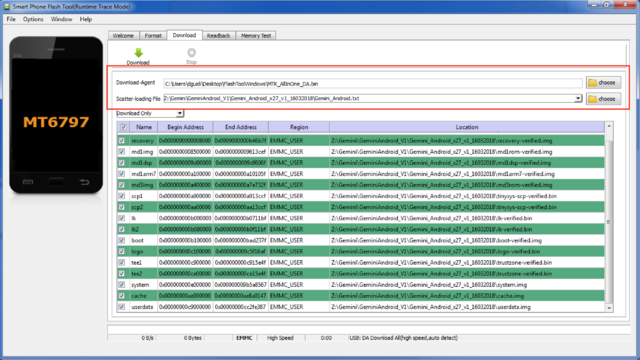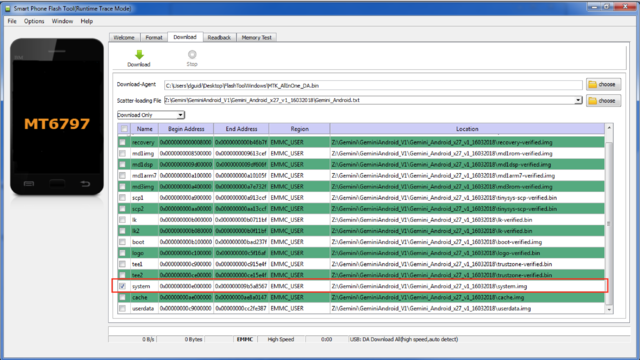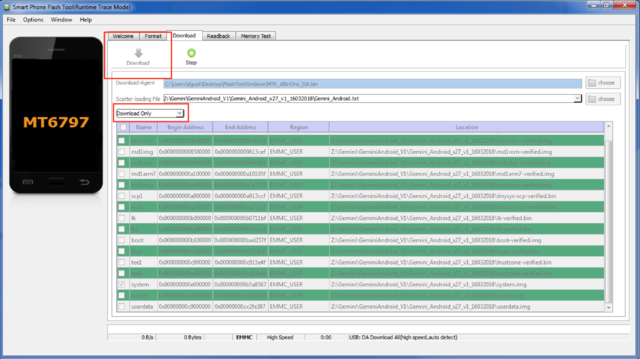Difference between revisions of "Restoring Gemini 4G x27 firmware"
From Planet Computers
(→No summary) |
|||
| Line 8: | Line 8: | ||
<div style="text-align: justify;">You will find a folder called '''FlashToolDrivers''', open the folder.</div> | <div style="text-align: justify;">You will find a folder called '''FlashToolDrivers''', open the folder.</div> | ||
<div style="text-align: justify;">Run the install file by double clicking on the '''Install''' file (Install.bat).</div> | <div style="text-align: justify;">Run the install file by double clicking on the '''Install''' file (Install.bat).</div> | ||
| − | |||
| Line 14: | Line 13: | ||
| + | Now that the drivers have been installed, please download the Windows flash tool from this link [http://support.planetcom.co.uk/download/FlashToolWindows.zip Windows Flash Tool]. Please unzip the archive and extract the FlashToolWindows folder. | ||
| − | + | If you use Linux you don't need any drivers and you can proceed directly to download the Linux flash tool on this link [http://support.planetcom.co.uk/download/FlashToolLinux.tgz Linux flash tool]. <span style="color: #252525; font-family: 'Source Sans Pro', sans-serif; font-size: 15.008px; font-style: normal; font-variant-ligatures: normal; font-variant-caps: normal; font-weight: 400; letter-spacing: normal; orphans: 2; text-align: start; text-indent: 0px; text-transform: none; white-space: normal; widows: 2; word-spacing: 0px; -webkit-text-stroke-width: 0px; background-color: #ffffff; text-decoration-style: initial; text-decoration-color: initial; display: inline !important; float: none;">You will need a 64 bit Linux machine and you might need root access to run it. Unzip the archive and extract the FlashToolLinux folder.<br /></span> | |
| − | |||
| − | If you use Linux you don't need any drivers and you can proceed directly to download the Linux flash tool on this link [http://support.planetcom.co.uk/download/FlashToolLinux.tgz Linux flash tool]. <span style="color: #252525; font-family: 'Source Sans Pro', sans-serif; font-size: 15.008px; font-style: normal; font-variant-ligatures: normal; font-variant-caps: normal; font-weight: 400; letter-spacing: normal; orphans: 2; text-align: start; text-indent: 0px; text-transform: none; white-space: normal; widows: 2; word-spacing: 0px; -webkit-text-stroke-width: 0px; background-color: #ffffff; text-decoration-style: initial; text-decoration-color: initial; display: inline !important; float: none;">You will need a 64 bit Linux machine and you might need root access to run it. </span> | ||
| − | = | + | <span style="color: #252525; font-family: 'Source Sans Pro', sans-serif; font-size: 15.008px; font-style: normal; font-variant-ligatures: normal; font-variant-caps: normal; font-weight: 400; letter-spacing: normal; orphans: 2; text-align: start; text-indent: 0px; text-transform: none; white-space: normal; widows: 2; word-spacing: 0px; -webkit-text-stroke-width: 0px; background-color: #ffffff; text-decoration-style: initial; text-decoration-color: initial; display: inline !important; float: none;">You have now completed step 1.</span> |
| − | |||
| + | ===Step 2 – Download Gemini Firmware=== | ||
| + | Download the Gemini 4G x27 firmware from this link[http://support.planetcom.co.uk/download/Gemini_Android_x27_v1_16032018.zip Gemini 4G x27 firmware] | ||
| + | Unzip the downloaded archive and extract the Gemini_Android_x27_v1_16032018 folder. | ||
| − | ===3 – Flashing the Android Firmware=== | + | ===Step 3 – Flashing the Android Firmware=== |
<div style="text-align: justify;">Once downloaded please unzip both the flash tool and the firmware. Next, on Windows just run the flash tool by double clicking on '''flash_tool''' in the '''FlashToolWindows''' folder .On Linux, t<span style="color: #252525; font-family: 'Source Sans Pro', sans-serif; font-size: 15.008px; font-style: normal; font-variant-ligatures: normal; font-variant-caps: normal; font-weight: 400; letter-spacing: normal; orphans: 2; text-align: start; text-indent: 0px; text-transform: none; white-space: normal; widows: 2; word-spacing: 0px; -webkit-text-stroke-width: 0px; background-color: #ffffff; text-decoration-style: initial; text-decoration-color: initial; display: inline !important; float: none;">he executable file is flash_tool.sh. </span><span style="font-style: normal; font-variant-ligatures: normal; font-variant-caps: normal; font-weight: normal; letter-spacing: normal; orphans: 2; text-align: start; text-indent: 0px; text-transform: none; white-space: normal; widows: 2; word-spacing: 0px; -webkit-text-stroke-width: 0px; background-color: #ffffff; text-decoration: none; caret-color: #2b2e2f; color: #2b2e2f; font-family: 'Lucida Sans Unicode', 'Lucida Grande', Tahoma, Verdana, sans-serif; font-size: 14px; text-size-adjust: auto; float: none; display: inline !important;">If you get a BROM error when connecting the Gemini (see flash_tool console log) then you should follow this guide </span>[https://forum.xda-developers.com/general/rooting-roms/tutorial-how-to-setup-spflashtoollinux-t3160802/page16 https://forum.xda-developers.com/general/rooting-roms/tutorial-how-to-setup-spflashtoollinux-t3160802/page16]<span style="font-style: normal; font-variant-ligatures: normal; font-variant-caps: normal; font-weight: normal; letter-spacing: normal; orphans: 2; text-align: start; text-indent: 0px; text-transform: none; white-space: normal; widows: 2; word-spacing: 0px; -webkit-text-stroke-width: 0px; background-color: #ffffff; text-decoration: none; caret-color: #2b2e2f; color: #2b2e2f; font-family: 'Lucida Sans Unicode', 'Lucida Grande', Tahoma, Verdana, sans-serif; font-size: 14px; text-size-adjust: auto; float: none; display: inline !important;"> - specifically the 2 points regarding udev rules.</span></div> | <div style="text-align: justify;">Once downloaded please unzip both the flash tool and the firmware. Next, on Windows just run the flash tool by double clicking on '''flash_tool''' in the '''FlashToolWindows''' folder .On Linux, t<span style="color: #252525; font-family: 'Source Sans Pro', sans-serif; font-size: 15.008px; font-style: normal; font-variant-ligatures: normal; font-variant-caps: normal; font-weight: 400; letter-spacing: normal; orphans: 2; text-align: start; text-indent: 0px; text-transform: none; white-space: normal; widows: 2; word-spacing: 0px; -webkit-text-stroke-width: 0px; background-color: #ffffff; text-decoration-style: initial; text-decoration-color: initial; display: inline !important; float: none;">he executable file is flash_tool.sh. </span><span style="font-style: normal; font-variant-ligatures: normal; font-variant-caps: normal; font-weight: normal; letter-spacing: normal; orphans: 2; text-align: start; text-indent: 0px; text-transform: none; white-space: normal; widows: 2; word-spacing: 0px; -webkit-text-stroke-width: 0px; background-color: #ffffff; text-decoration: none; caret-color: #2b2e2f; color: #2b2e2f; font-family: 'Lucida Sans Unicode', 'Lucida Grande', Tahoma, Verdana, sans-serif; font-size: 14px; text-size-adjust: auto; float: none; display: inline !important;">If you get a BROM error when connecting the Gemini (see flash_tool console log) then you should follow this guide </span>[https://forum.xda-developers.com/general/rooting-roms/tutorial-how-to-setup-spflashtoollinux-t3160802/page16 https://forum.xda-developers.com/general/rooting-roms/tutorial-how-to-setup-spflashtoollinux-t3160802/page16]<span style="font-style: normal; font-variant-ligatures: normal; font-variant-caps: normal; font-weight: normal; letter-spacing: normal; orphans: 2; text-align: start; text-indent: 0px; text-transform: none; white-space: normal; widows: 2; word-spacing: 0px; -webkit-text-stroke-width: 0px; background-color: #ffffff; text-decoration: none; caret-color: #2b2e2f; color: #2b2e2f; font-family: 'Lucida Sans Unicode', 'Lucida Grande', Tahoma, Verdana, sans-serif; font-size: 14px; text-size-adjust: auto; float: none; display: inline !important;"> - specifically the 2 points regarding udev rules.</span></div> | ||
<div style="text-align: justify;"><span style="font-style: normal; font-variant-ligatures: normal; font-variant-caps: normal; font-weight: normal; letter-spacing: normal; orphans: 2; text-align: start; text-indent: 0px; text-transform: none; white-space: normal; widows: 2; word-spacing: 0px; -webkit-text-stroke-width: 0px; background-color: #ffffff; text-decoration: none; caret-color: #2b2e2f; color: #2b2e2f; font-family: 'Lucida Sans Unicode', 'Lucida Grande', Tahoma, Verdana, sans-serif; font-size: 14px; text-size-adjust: auto; float: none; display: inline !important;">On both Windows and Linux, u</span>se the choose button as in the following screenshot to load the scatter file that you will find inside the downloaded firmware. In particular:</div> | <div style="text-align: justify;"><span style="font-style: normal; font-variant-ligatures: normal; font-variant-caps: normal; font-weight: normal; letter-spacing: normal; orphans: 2; text-align: start; text-indent: 0px; text-transform: none; white-space: normal; widows: 2; word-spacing: 0px; -webkit-text-stroke-width: 0px; background-color: #ffffff; text-decoration: none; caret-color: #2b2e2f; color: #2b2e2f; font-family: 'Lucida Sans Unicode', 'Lucida Grande', Tahoma, Verdana, sans-serif; font-size: 14px; text-size-adjust: auto; float: none; display: inline !important;">On both Windows and Linux, u</span>se the choose button as in the following screenshot to load the scatter file that you will find inside the downloaded firmware. In particular:</div> | ||
Revision as of 16:53, 5 June 2018
Contents
Gemini 4G x27 firmware restoration
If your Gemini firmware is being damaged or corrupted your Gemini might be stuck in a boot loop animation screen. To restore your unit you will need to update your Android software in your device by using the Flash Tool. You will need a PC with either Windows or Linux to do this, we suggest to use Windows as it has the best compatibility with the flash tool. Please follow the steps below to update your Gemini and restore firmware to full functionality.
Step 1 - Install FlashTool software and drivers
The first step is to install the flash tool drivers. These drivers are needed for your Windows PC to communicate with your Gemini. You can find the drivers here: Windows Flash Tool Drivers
Now that the drivers have been installed, please download the Windows flash tool from this link Windows Flash Tool. Please unzip the archive and extract the FlashToolWindows folder.
If you use Linux you don't need any drivers and you can proceed directly to download the Linux flash tool on this link Linux flash tool. You will need a 64 bit Linux machine and you might need root access to run it. Unzip the archive and extract the FlashToolLinux folder.
You have now completed step 1.
Step 2 – Download Gemini Firmware
Download the Gemini 4G x27 firmware from this linkGemini 4G x27 firmware
Unzip the downloaded archive and extract the Gemini_Android_x27_v1_16032018 folder.
Step 3 – Flashing the Android Firmware
- Downlad-Agent should be set to the file MTK_AllInOne_DA.bin, which is located in the FlashToolWindows folder.
- Scatter-loading file should be set to the specific scatter file (Gemini_Android.txt) of the firmware that you want to flash, which is located in the firmware folder.