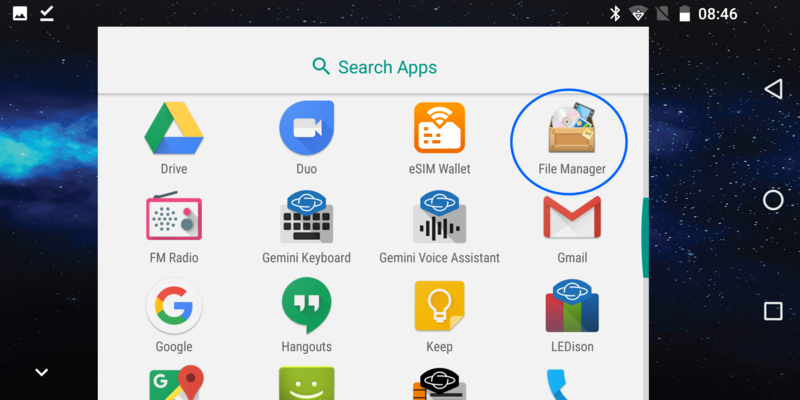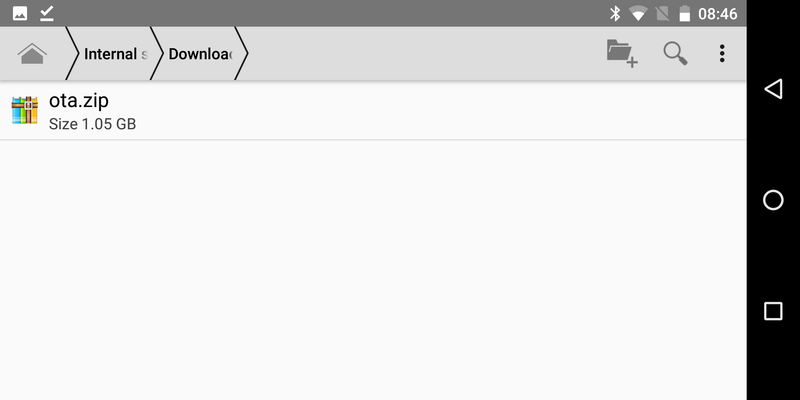Difference between revisions of "Gemini Android 8 Upgrade"
From Planet Computers
(→Android 8.1 manual update for Gemini 4G (x25 and x27)) |
(→Android 8.1 manual update for Gemini 4G (x25 and x27)) |
||
| Line 8: | Line 8: | ||
Once the file is downloaded, open the File Manager application | Once the file is downloaded, open the File Manager application | ||
| − | [[File:Screenshot_20190507-084642.png|800x400px | + | [[File:Screenshot_20190507-084642.png|center|800x400px|border]] |
| Line 14: | Line 14: | ||
| − | [[File:Screenshot_20190507-084700.png|800x400px | + | [[File:Screenshot_20190507-084700.png|center|800x400px|border]] |
| + | |||
| + | |||
| + | Next, we will have to copy the ota.zip file inside the root folder of the Internal Storage. To do that, simply long tap the ota.zip file to select the file and then use the copy icon that will appear once the file is selected, as in the following screenshot. | ||
==Known Bugs== | ==Known Bugs== | ||
Revision as of 14:25, 7 May 2019
Android 8.1 manual update for Gemini 4G (x25 and x27)
If you have trouble updating your Gemini using the over-the-air udpate mechanism you can follow the guide below to perform a manual update.
To proceed, start by downloading the update archive from http://support.planetcom.co.uk/download/Android8_4G/ota.zip. It's easier to download this archive directly from your Gemini, where you just need to open a browser and point it to the URL above. The file will be downloaded in your Download folder.
You can also download the file on a computer and copy it to your Gemini Download folder at a second stage.
Once the file is downloaded, open the File Manager application
Inside File Manager, browse the Download folder inside the Internal Storage to reveal the downloaded ota.zip archive.
Next, we will have to copy the ota.zip file inside the root folder of the Internal Storage. To do that, simply long tap the ota.zip file to select the file and then use the copy icon that will appear once the file is selected, as in the following screenshot.
Known Bugs
- LEDison has been reported to crash under some circumstancies - we will update the application in the Play Store soon
- It has been reported that sometimes the Micro SD may 'disappear' - we are investigating, but if this happens to you, just reboot your Gemini
- The Factory Reset does not work on Android 8 - we are investigating this