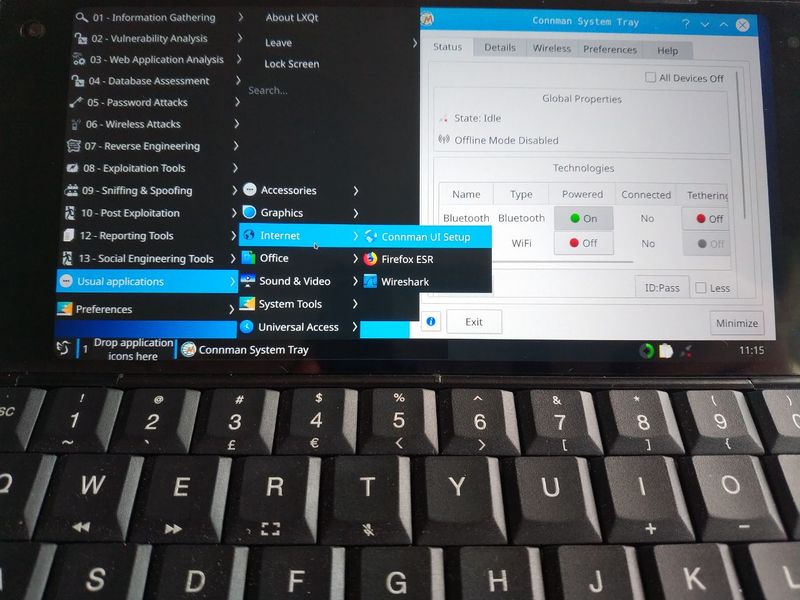Kali Notes
From Planet Computers
The Kali Linux community released a version of Kali Linux for Gemini PDA (see https://www.kali.org/news/kali-linux-for-the-gemini-pda/).
We integrated this image in our Flash Partition tool to simplify the installation for some users. For installation instruction, see Linux Flashing Guide.
This page provides information about running Kali Linux on your Gemini.
Contents
Default user/password
The default user name is 'root' and the password is 'toor'.
Configuring WIFI and Blutooth
You can configure your WIFI and Bluetooth settings using the 'Connman UI Setup' application, which you can find under the Internet settings, as in the following screenshot:
Linux boot notes
The multi-boot mechanism works as follows.
Starting from a switched OFF Gemini, press the Esc (On) key to start the unit until the Gemini vibrates. Once you feel the vibration you can choose the boot mode by pressing the following key combination:
- Boot 1: This is the default booting option when no keys or buttons are pressed.
- Recovery Mode: Esc (On) is pressed. This will always boot into recovery mode.
- Boot 2: silver right-end side button is pressed.
- Boot 3: Both Esc(On) key and silver right-end side button are pressed at the same time
Keep the keys/buttons pressed until the screen turns ON.
Updating Android on a Android/Linux Gemini
Check out our updated Android Manual Update page.