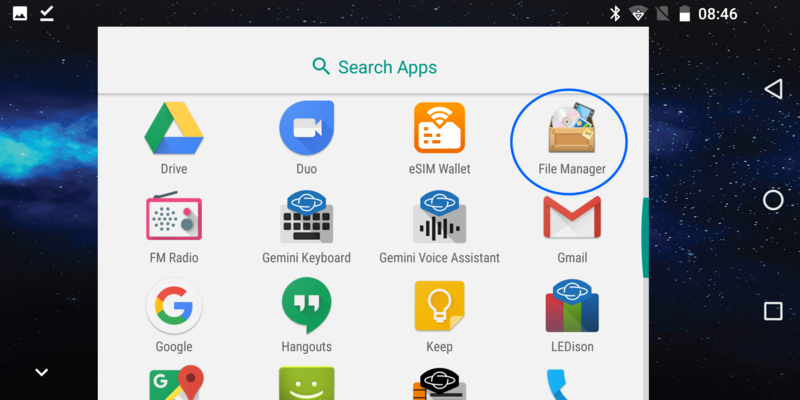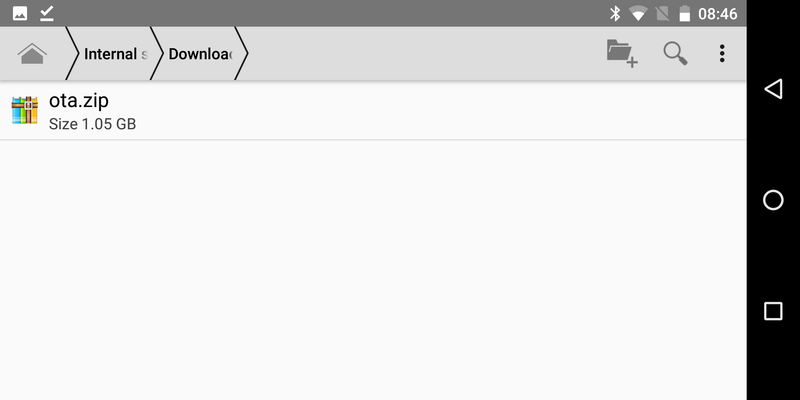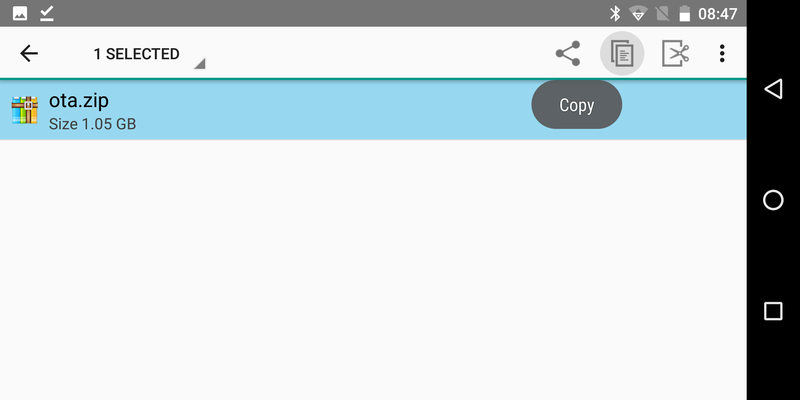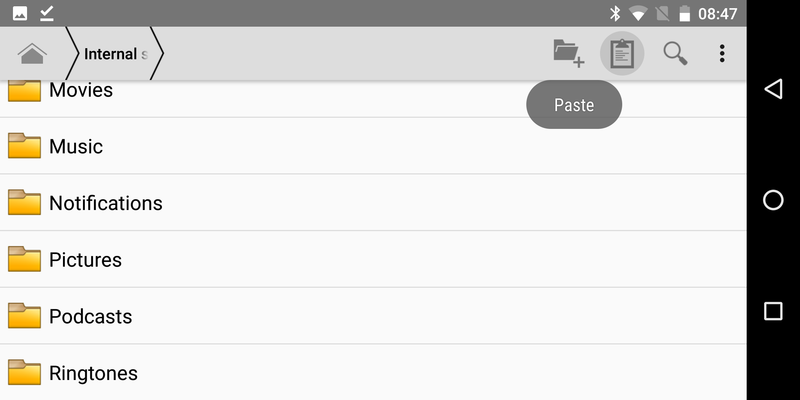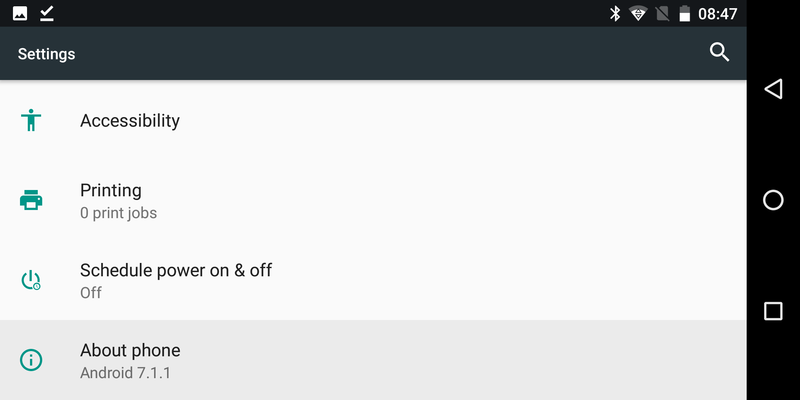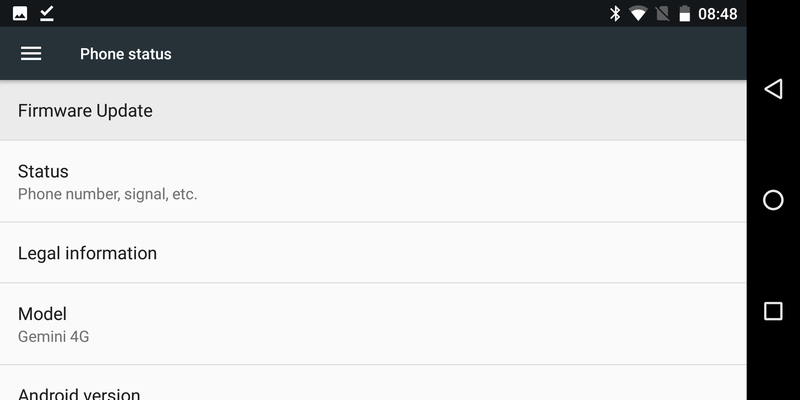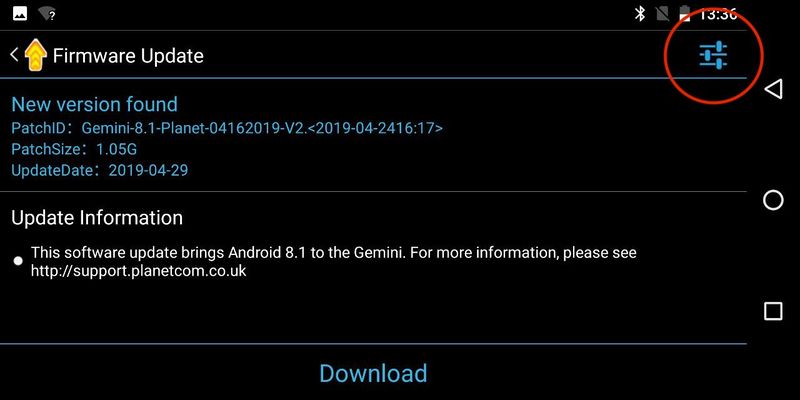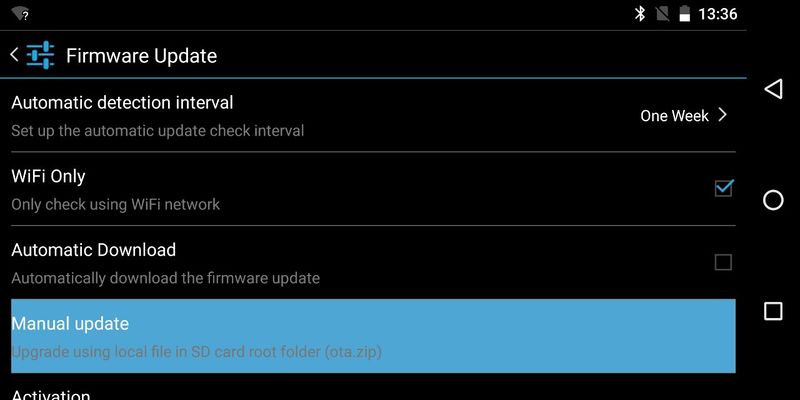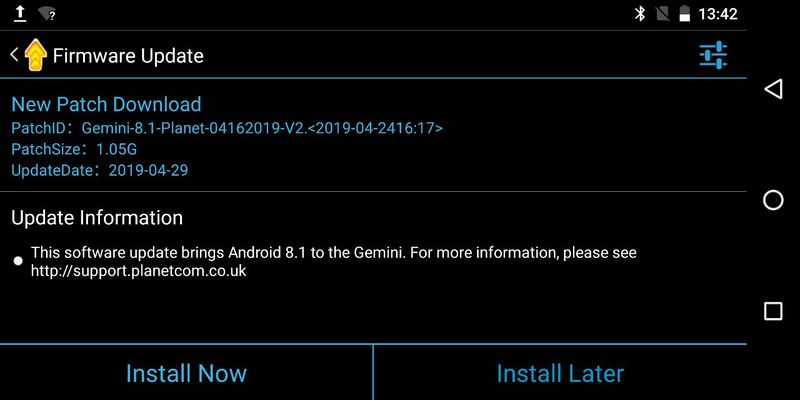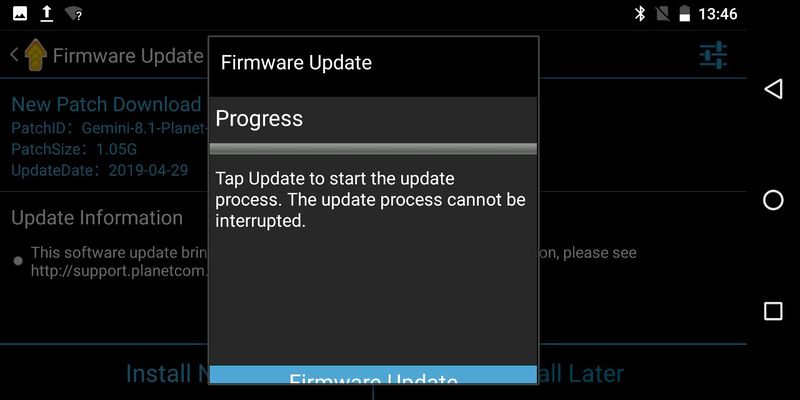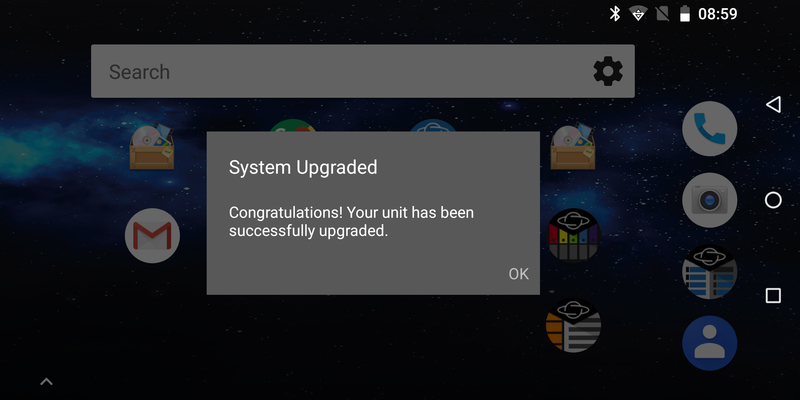Difference between revisions of "Gemini Android 8 Upgrade"
From Planet Computers
(→Android 8.1 manual update for Gemini 4G (x25 and x27)) |
(→Android 8.1 manual update for Gemini 4G (x25 and x27)) |
||
| Line 34: | Line 34: | ||
| − | [[File:Screenshot_20190507-084800.png|800x400px | + | [[File:Screenshot_20190507-084800.png|center|800x400px|border]] |
| | ||
| Line 41: | Line 41: | ||
| − | [[File:Screenshot_20190507-084804.png|800x400px | + | [[File:Screenshot_20190507-084804.png|center|800x400px|border]] |
| Line 47: | Line 47: | ||
| − | [[File:29.jpg|800x400px | + | [[File:29.jpg|center|800x400px|border]] |
| − | Inside | + | Inside settings, tap on Manual Update. |
| + | |||
| + | [[File:32.jpg|800x400px|center|border]] | ||
| | ||
| + | |||
| + | You should then be presented with a a screen as in the screenshot below. Tap on 'Install Now' option on the left. | ||
| + | |||
| + | [[File:01.jpg|800x400px|center|border]] | ||
| + | |||
| + | |||
| + | A confirmation dialog will then appear. By tapping on the 'Firmware Update' button you will start the update procedure. | ||
| + | |||
| + | |||
| + | [[File:22.jpg|800x400px|center|border]] | ||
| + | |||
| + | |||
| + | Your Gemini will then reboot and complete the update. Once the update is completed you will see the following message. | ||
| + | |||
| + | |||
| + | [[File:Screenshot_20190507-085946.png|800x400px|center|border]] | ||
| + | |||
| + | |||
| + | Please notice that the Android 8.1 update might trigger the update of a number of your applications and as a result your device might appear slower than usual for some time. | ||
==Known Bugs== | ==Known Bugs== | ||
Revision as of 14:50, 7 May 2019
Android 8.1 manual update for Gemini 4G (x25 and x27)
If you have trouble updating your Gemini using the over-the-air udpate mechanism you can follow the guide below to perform a manual update.
To proceed, start by downloading the update archive from http://support.planetcom.co.uk/download/Android8_4G/ota.zip. It's easier to download this archive directly from your Gemini, where you just need to open a browser and point it to the URL above. The file will be downloaded in your Download folder.
You can also download the file on a computer and copy it to your Gemini Download folder at a second stage.
Once the file is downloaded, open the File Manager application
Inside File Manager, browse the Download folder inside the Internal Storage to reveal the downloaded ota.zip archive.
Next, we will have to copy the ota.zip file inside the root folder of the Internal Storage. To do that, simply long tap the ota.zip file to select the file and then use the copy icon that will appear once the file is selected, as in the following screenshot.
After that simply go back to the content of the root folder of Internal Storager.
Now, tap on the paste icon to paste the ota.zip file in the root folder.
Now that we copied the update archive in the correct location, we need to start the update process. Inside Settings, scroll at the bottom and tap on 'About phone'.
Next, tap on the first option 'Firmware Update'.
Now, inside the Firmware Update application, tap on the settings icon, in the top right of the screen.
Inside settings, tap on Manual Update.
You should then be presented with a a screen as in the screenshot below. Tap on 'Install Now' option on the left.
A confirmation dialog will then appear. By tapping on the 'Firmware Update' button you will start the update procedure.
Your Gemini will then reboot and complete the update. Once the update is completed you will see the following message.
Please notice that the Android 8.1 update might trigger the update of a number of your applications and as a result your device might appear slower than usual for some time.
Known Bugs
- LEDison has been reported to crash under some circumstancies - we will update the application in the Play Store soon
- It has been reported that sometimes the Micro SD may 'disappear' - we are investigating, but if this happens to you, just reboot your Gemini
- The Factory Reset does not work on Android 8 - we are investigating this