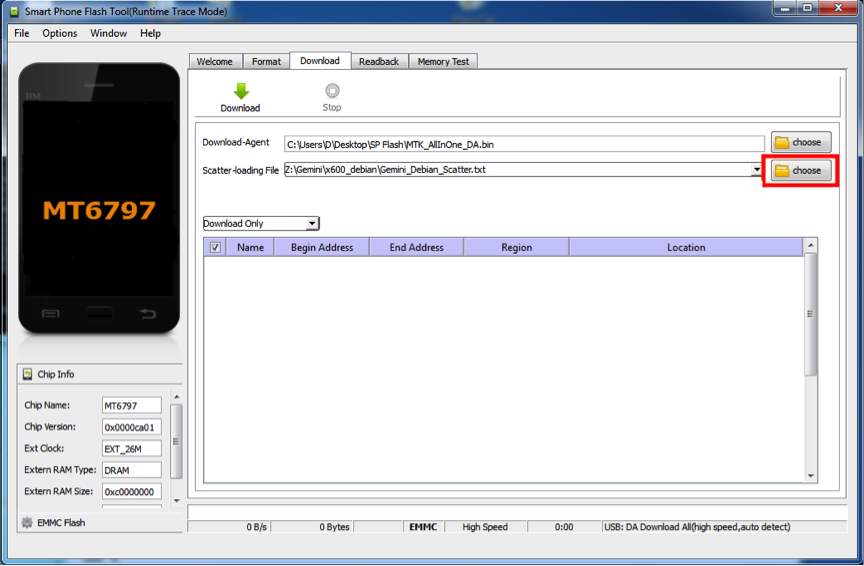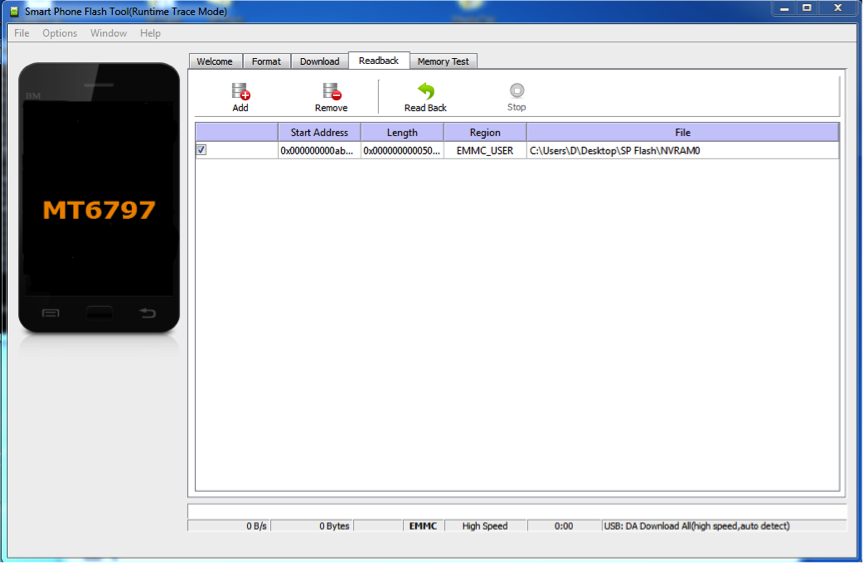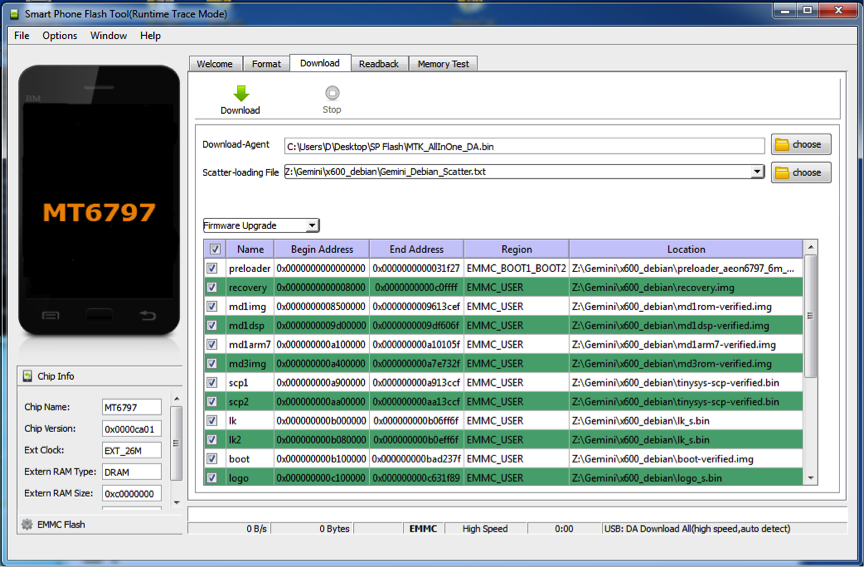Difference between revisions of "Flashing Guide OLD"
From Planet Computers
(→No summary) |
|||
| Line 7: | Line 7: | ||
| + | ==Download and Install FlashTool on Windows== | ||
| + | The first step is to install the flash tool drivers. These drivers are needed for your Windows PC to communicate with your Gemini. | ||
| + | You can find the drivers here: [http://support.planetcom.co.uk/download/FlashToolDrivers.zip Windows Flash Tool Drivers] | ||
| − | + | Once downloaded, unzip the archive. You will find a folder called '''FlashToolDrivers''', open the folder and double click on the '''Install''' file. Allow the installation to complete by clicking Yes when asked to make changes. | |
| − | |||
| + | Now that the drivers have been installed, we can download the Windows flash tool: [http://support.planetcom.co.uk/download/FlashToolWindows.zip Windows Flash Tool] | ||
| − | You can find the | + | You will also need a firmware to flash, either Linux or Android. You can find the available Gemini firmwares here: |
| + | Once downloaded please unzip both the flash tool and the firmware. Next, run the flash tool by double clicking on '''flash_tool''' in the '''FlashToolWindows''' folder. Use the choose button as in the following screenshot to load the scatter file that you will find inside the downloaded firmware. | ||
| − | |||
| + | ==Download and Install FlashTool on Linux== | ||
| + | You can find the Linux flash tool software here: [http://support.planetcom.co.uk/download/FlashToolLinux.tgz Linux Flash Tool] | ||
| + | You will need a 64 bit Linux machine and you might need root access to run it. <span style="caret-color: #2b2e2f; color: #2b2e2f; font-family: 'Lucida Sans Unicode', 'Lucida Grande', Tahoma, Verdana, sans-serif; font-size: 14px; font-style: normal; font-variant-caps: normal; font-weight: normal; letter-spacing: normal; orphans: auto; text-align: start; text-indent: 0px; text-transform: none; white-space: normal; widows: auto; word-spacing: 0px; -webkit-text-size-adjust: auto; -webkit-text-stroke-width: 0px; text-decoration: none; display: inline !important; float: none;">If you get a BROM error when connecting the Gemini (see flash_tool console log) then you should follow this guide </span>[https://forum.xda-developers.com/general/rooting-roms/tutorial-how-to-setup-spflashtoollinux-t3160802/page16 https://forum.xda-developers.com/general/rooting-roms/tutorial-how-to-setup-spflashtoollinux-t3160802/page16]<span style="caret-color: #2b2e2f; color: #2b2e2f; font-family: 'Lucida Sans Unicode', 'Lucida Grande', Tahoma, Verdana, sans-serif; font-size: 14px; font-style: normal; font-variant-caps: normal; font-weight: normal; letter-spacing: normal; orphans: auto; text-align: start; text-indent: 0px; text-transform: none; white-space: normal; widows: auto; word-spacing: 0px; -webkit-text-size-adjust: auto; -webkit-text-stroke-width: 0px; text-decoration: none; display: inline !important; float: none;"> - specifically the 2 points regarding udev rules.</span> | ||
| − | |||
| − | |||
| + | ==Configuring Flash Tool== | ||
| + | Use the choose button as in the following screenshot to load the scatter file that you will find inside the downloaded firmware. In particular: | ||
| − | + | * Downlad-Agent should be set to the file MTK_AllInOne_DA.bin, which is located in the FlashToolWindows or FlashToolLinux folder. | |
| + | * Scatter-loading file should be set to the specific scatter file of the firmware that you want to flash, which is located in the firmware folder | ||
Revision as of 11:44, 25 April 2018
Contents
Introduction
This document will guide you through the necessary steps needed to flash your Gemini with Linux or Android OS.
Please note: Flashing Android or Linux will delete any user data on the device. Please make sure you have a backup of any important data before starting!
Download and Install FlashTool on Windows
The first step is to install the flash tool drivers. These drivers are needed for your Windows PC to communicate with your Gemini.
You can find the drivers here: Windows Flash Tool Drivers
Once downloaded, unzip the archive. You will find a folder called FlashToolDrivers, open the folder and double click on the Install file. Allow the installation to complete by clicking Yes when asked to make changes.
Now that the drivers have been installed, we can download the Windows flash tool: Windows Flash Tool
You will also need a firmware to flash, either Linux or Android. You can find the available Gemini firmwares here:
Once downloaded please unzip both the flash tool and the firmware. Next, run the flash tool by double clicking on flash_tool in the FlashToolWindows folder. Use the choose button as in the following screenshot to load the scatter file that you will find inside the downloaded firmware.
Download and Install FlashTool on Linux
You can find the Linux flash tool software here: Linux Flash Tool
You will need a 64 bit Linux machine and you might need root access to run it. If you get a BROM error when connecting the Gemini (see flash_tool console log) then you should follow this guide https://forum.xda-developers.com/general/rooting-roms/tutorial-how-to-setup-spflashtoollinux-t3160802/page16 - specifically the 2 points regarding udev rules.
Configuring Flash Tool
Use the choose button as in the following screenshot to load the scatter file that you will find inside the downloaded firmware. In particular:
- Downlad-Agent should be set to the file MTK_AllInOne_DA.bin, which is located in the FlashToolWindows or FlashToolLinux folder.
- Scatter-loading file should be set to the specific scatter file of the firmware that you want to flash, which is located in the firmware folder
Backup the NVRAM partition
Before flashing the device with a different firmware it is a good idea to backup the current NVRAM partition. This partition stores key information for your Gemini, including the IMEI number. If it gets lost or damaged, your Gemini will not be able to take or receive calls.
The provided flash tool is already configured for your Gemini. To create a backup of your NVRAM partition, just click on the Readback tab and then on the Add button. A row will appear in the table as in the following screenshot.
Next, just click the Read Back button, connect your Gemini to your PC and restart the Gemini. Once rebooted, the flash tool will detect the phone and will write the NVRAM partition on a file on your hard disk called NVRAM0. It’s a good idea to keep this file as a backup.
Flashing the Gemini with an alternative firmware
Be sure to follow the previous step to store a copy of the NVRAM partition as backup. Now, run the Flash tool software and click on the Download tab. Next, locate the Scatter-loading File option and click on the associated choose button, as highlighted in the picture below:
Now, open the firmware folder from the firmware zip file you downloaded and select the scatter file. The table should be populated as below:
Finally, change the Download Only drop down menu to Firmware Upgrade and click on the Download button. Connect your Gemini and restart it. . Once rebooted, the flash tool will detect the phone and it will update the OS with the selected firmware.
Linux dual boot notes
The dual boot mechanism works as follow:
- If you restart your Gemini normally (i.e. no special key is pressed), then Android will start.
- To start in recovery mode, keep pressed the Esc (On) key until the screen turns ON.
- To boot Linux, keep pressed the side button key until the screen turns ON.