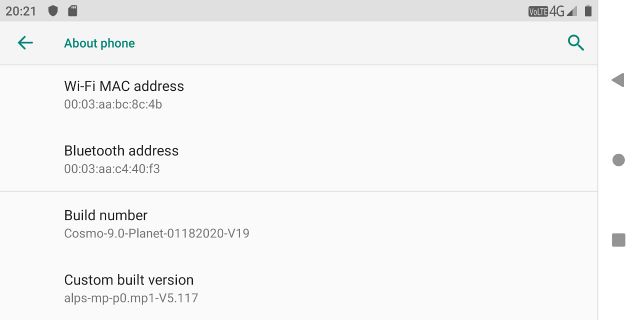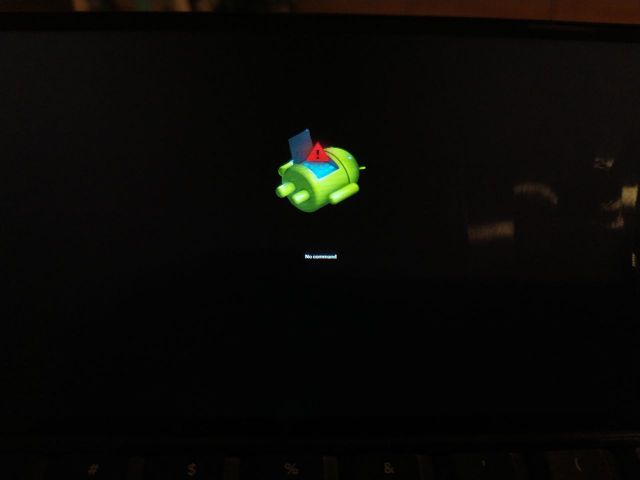Cosmo Linux Beta
From Planet Computers
Linux installation guide
The first step to install Linux on your Cosmo is to make sure you are running the latest Android firmware, currently v19. You can check the Android version by tapping Settings -> System -> Advanced -> About Phone and scrolling to the end of the page as in the following screenshot.
Next you will have to download the Linux firmware, which will need to be installed into the microSD card on your Cosmo. Insert a microSD card on your cosmo and make sure it is formatted as MS-DOS(FAT32).
You can find the download archive at this address: http://support.planetcom.co.uk/download/cosmo-customos-installer-beta.zip
Once you downloaded the zip archive you will have to extract its content onto your microSD card:
- Open Files by Google and locate the ZIP archive
- Tap the file to reveal the cosmo-customos-installer folder
- Long tap on that folder, select Extract to... and finally select the microSD card as desitination. Your microSD card should now contain a folder named cosmo-customos-installer with several files inside it.
Next, you will have to boot into recovery mode. To do that, simply turn ON your Cosmo while keeping pressed the volume up button on the outside cover. The volume up button is the one on the fingerprint sensor, which points UP when the unit is open. The unit should boot into recovery mode and you should be able to see the Android logo, but nothing else - as in the following screenshot.